Would you like to use VideoAsk to schedule meetings? Embed your HubSpot Meetings link in a videoask for a quick and friendly way to book appointments.
HubSpot Meetings is a feature of HubSpot that offers a simple solution to sync calendars and schedule meetings with a scheduling link. Note that you can use HubSpot Meetings in your videoask whether or not you have enabled the HubSpot integration.
Here’s what people will see when you share a HubSpot Meetings link through VideoAsk:
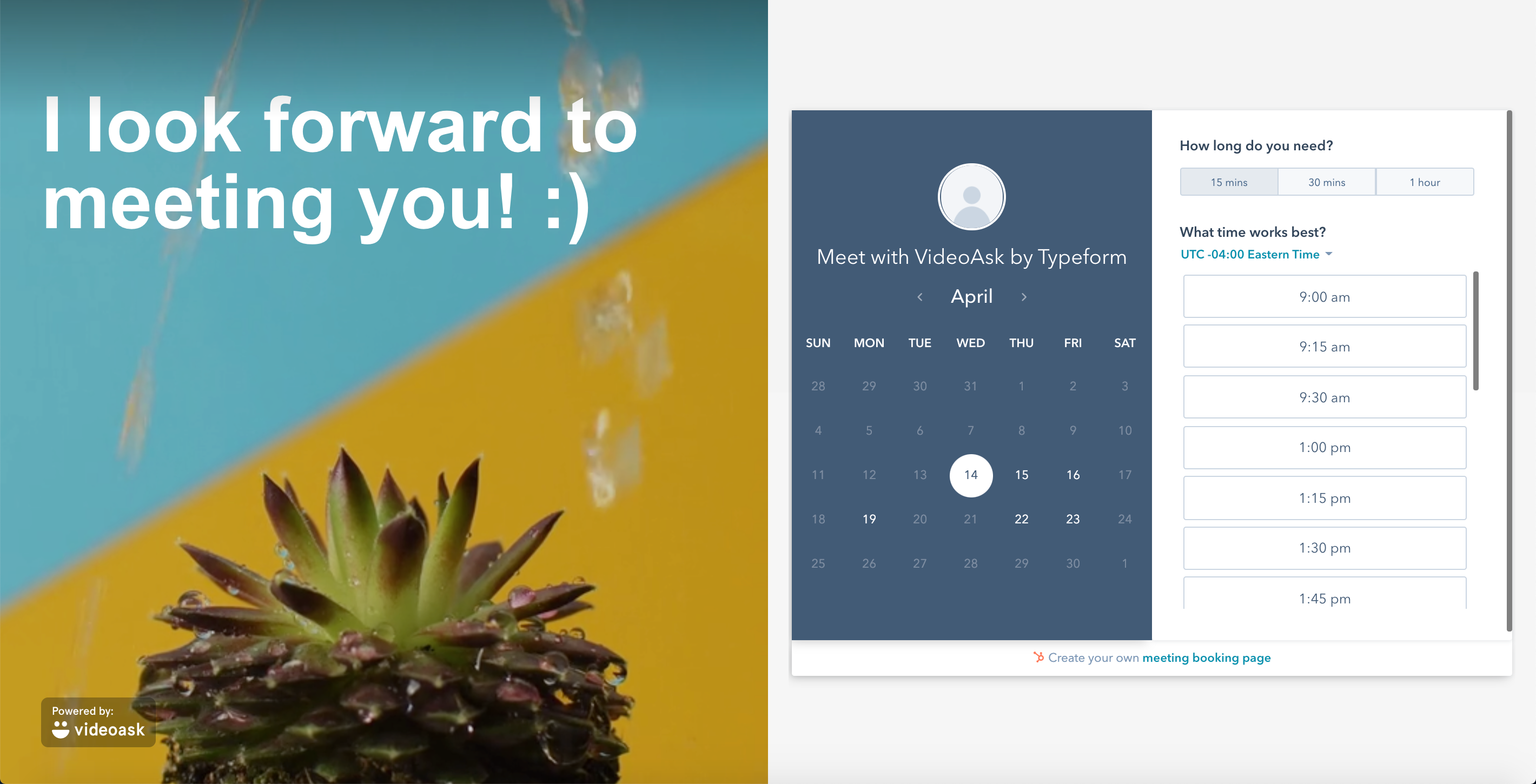
Note: Use of this integration requires a HubSpot account. Subscriptions are separate.
Don't use HubSpot? You can also schedule meetings in a videoask with Calendly, Acuity Scheduling, or OnceHub.
Use HubSpot Meetings in your videoask
From your VideoAsk account, click Build to open your videoask builder (or learn how to create your first videoask).
Click the + icon where you want to Add a new step.
Select your video footage source and add any desired overlay text, then click Continue.
By default the answer type will be set to Open Ended. Click the answer type to change it.
Select Calendar from the dropdown menu.
Now you’ll see a text field where you can paste your meeting link from one of the supported scheduling apps.
To get your HubSpot Meetings link, go to your HubSpot account. Under Sales, click Meetings.
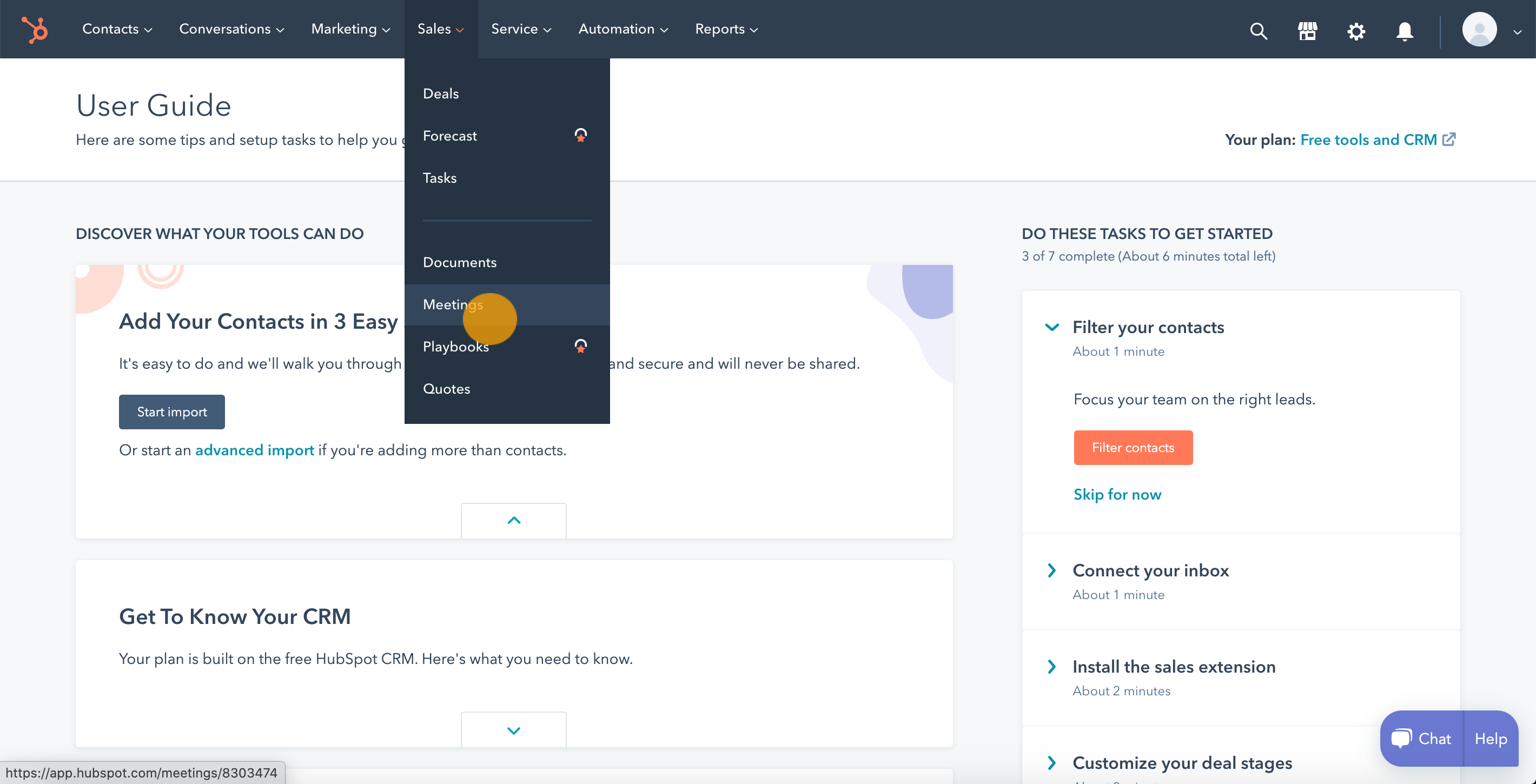
If you have an existing meeting, click Copy link or learn how to create a meeting.
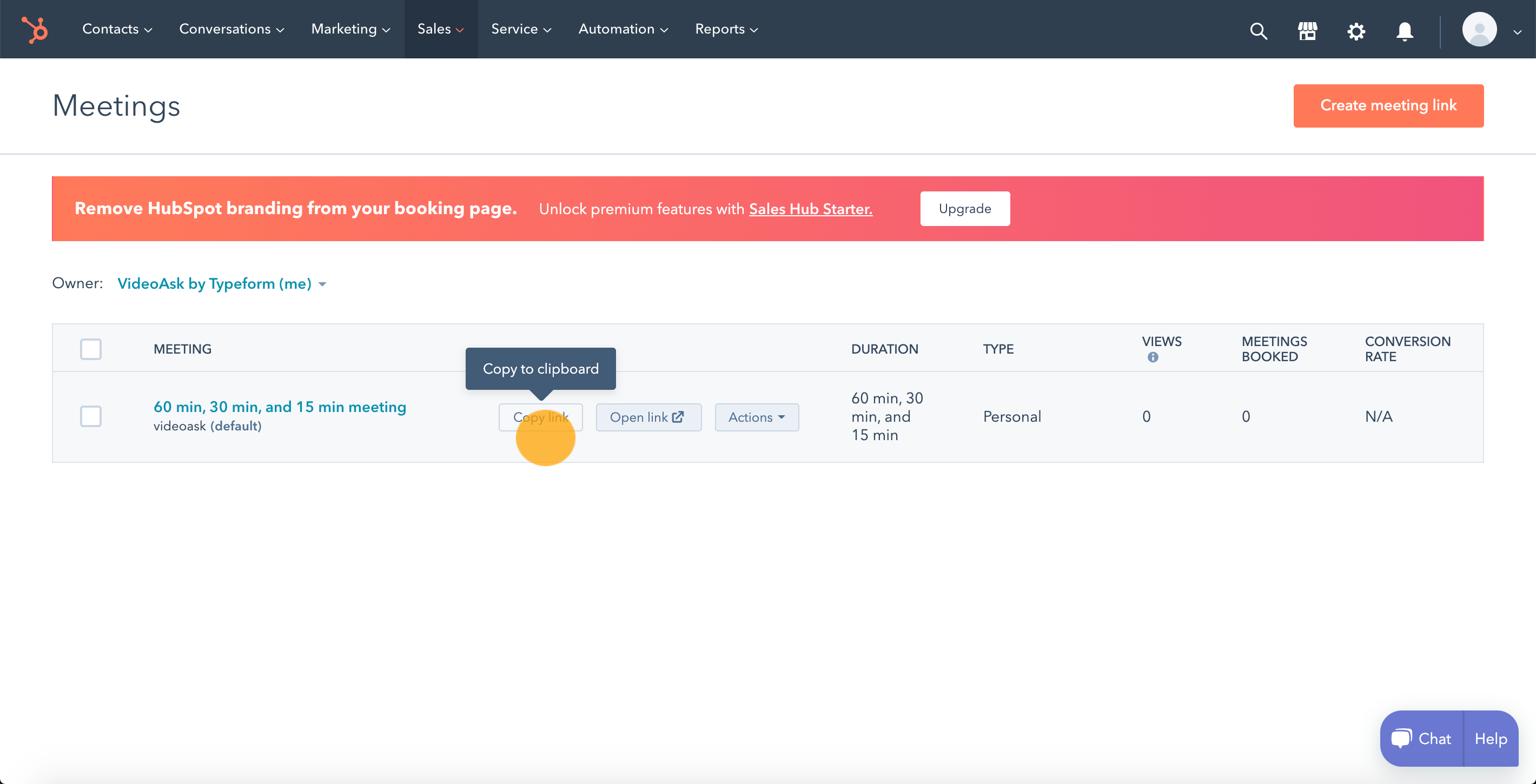
Back in VideoAsk, paste the link into the scheduling link field.
Finally, confirm that your calendar scheduling link is from HubSpot Meetings from the dropdown options.
All done! People can now see your HubSpot Meetings calendar embedded in your videoask and book appointments with you.
If you've enabled a contact form prior to your calendar step, then the respondent's contact details will autofill when they book their appointment.
Because VideoAsk doesn't currently separate the first and last name, the respondent will be prompted to enter their last name before confirming their appointment.
View appointment bookings in HubSpot
Once a respondent books an appointment, this will create a new contact in HubSpot and you'll receive a notification of this event in your HubSpot account.
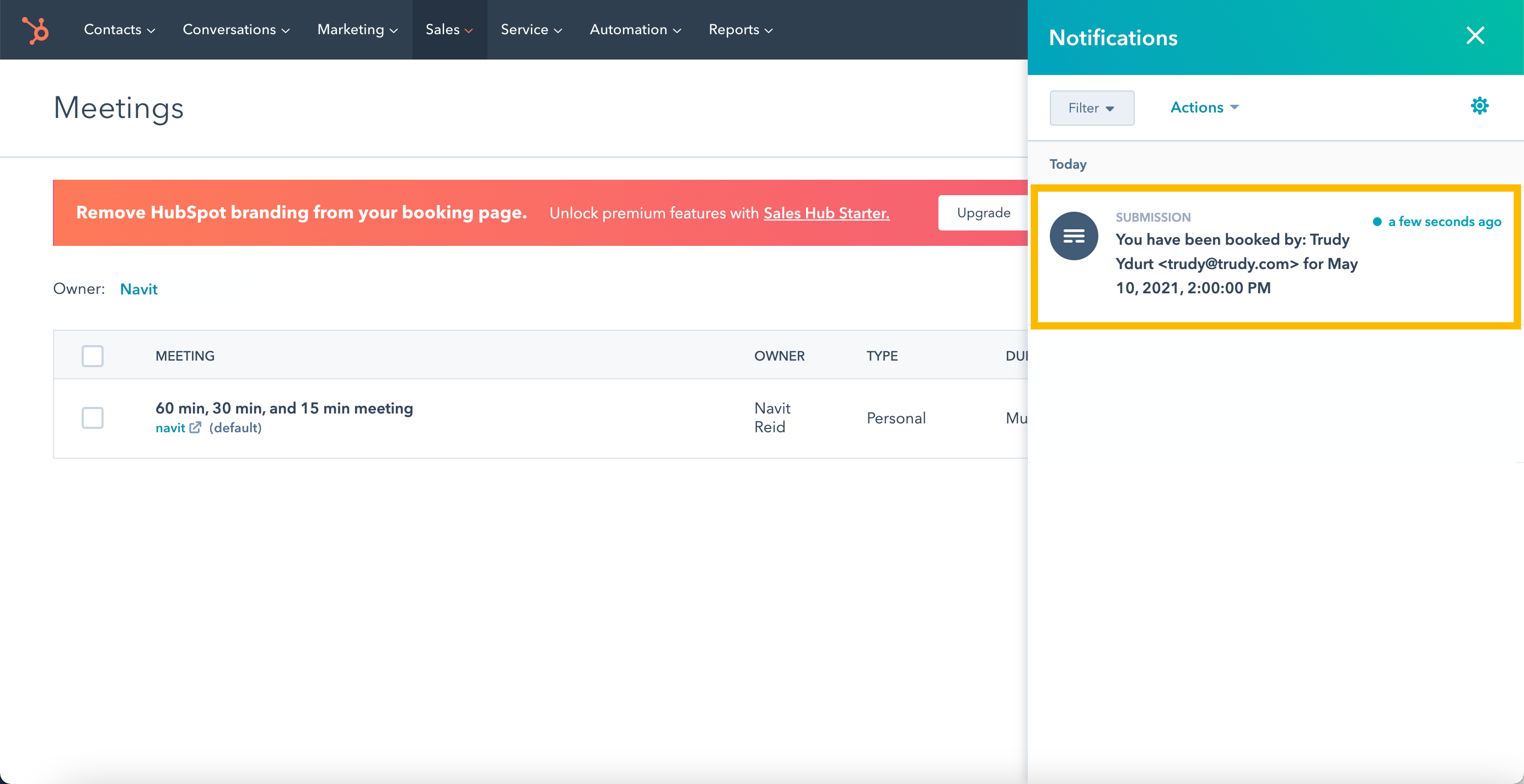
The upcoming meeting and contact source will appear in the contact's timeline.
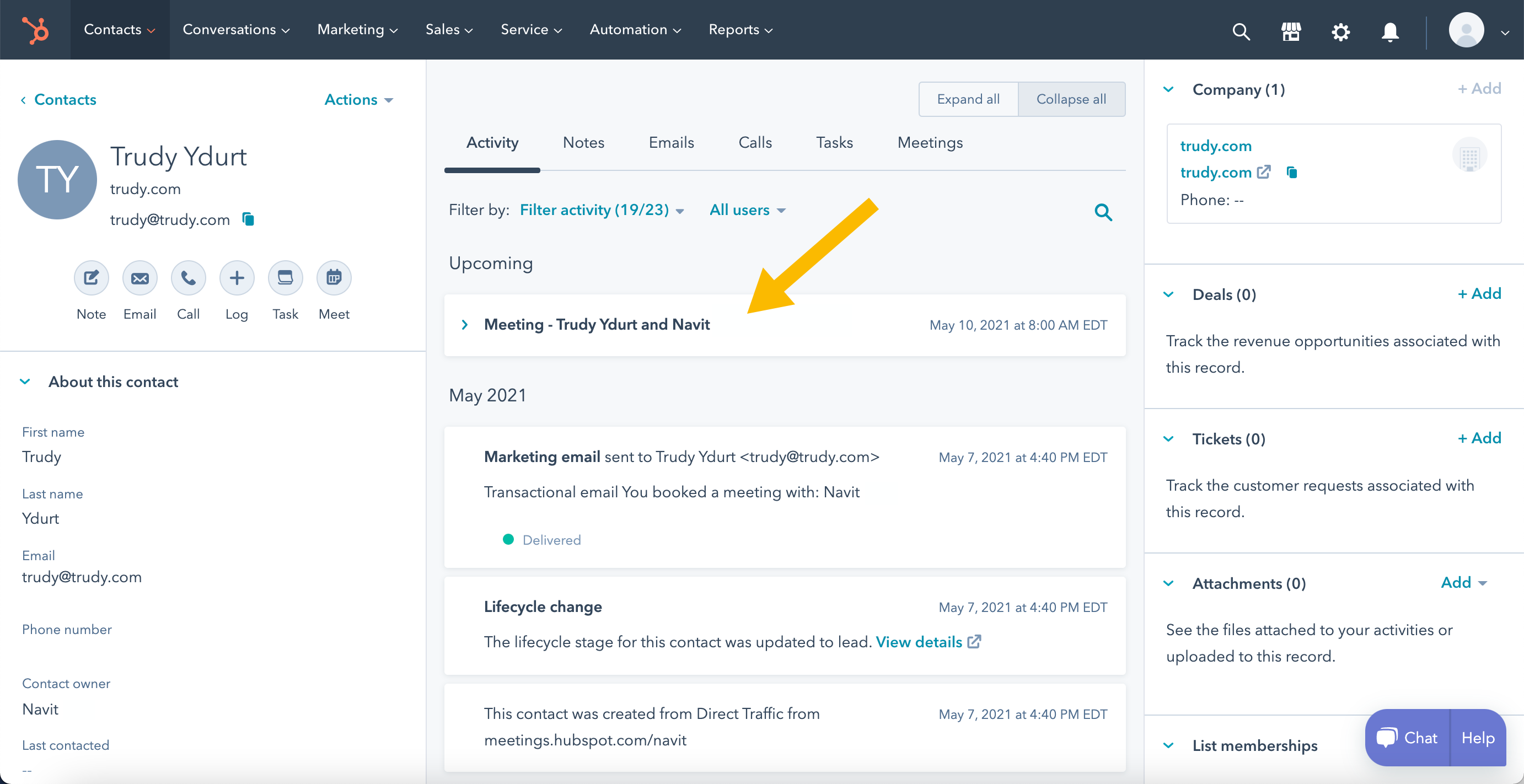
If you'd like to view a respondent's answers to your videoask prior to your meeting with them, responses to any other steps in your videoask can be viewed in your VideoAsk inbox.
Interested in charging people to book an appointment with you? Learn how to create a paywall in your videoask with Stripe.